728x90
Arduino nano 33 IOT - 개발환경 설정
이 예에서는 beginAP( ) 함수를 사용하여 로컬 WiFI 네트워크에 의존하지 않고 액세스 포인트를 설정합니다. 이 예제는 WiFi 모듈의 IP 주소를 Arduino 시리얼 모니터에 나타냅니다. 보드의 IP 주소를 알고 나면 웹 브라우저에서 해당 주소를 열어 Nano 33 IoT 보드의 13번 BuilrIn LED를 켜고 끌 수 있습니다. 보드의 IP 주소가 192.168.x.x 인 경우 :
http://192.168.x.x/H는 LED를 켭니다.
http://192.168.x.x/L는 LED를 끕니다.
서버로 동작하는 시리얼 모니터 화면은 다음과 같습니다.
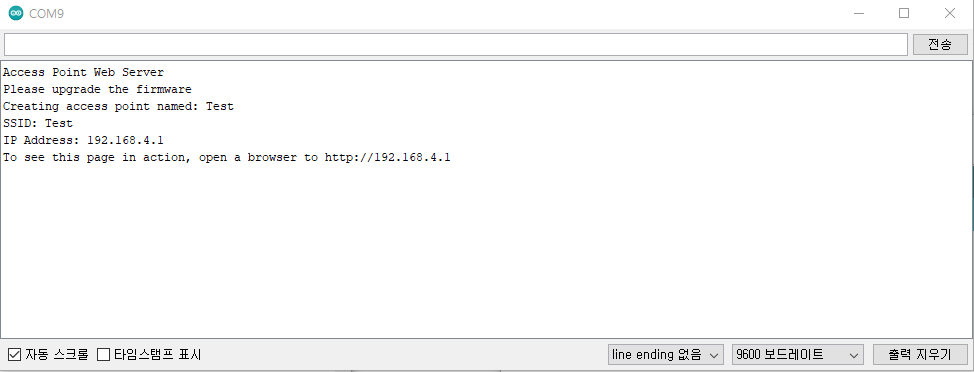
아래 소스코드를 보면 arduino_secret.h 에 WiFi의 ssid와 password를 넣습니다.
#define SECRET_SSID ""
#define SECRET_PASS ""사용 예제는 아두이노 IDE에서 파일 -> 예제 -> WiFiNINA -> AP_SimpleWepServer 입니다.
#include <SPI.h>
#include <WiFiNINA.h>
#include "arduino_secrets.h"
///////please enter your sensitive data in the Secret tab/arduino_secrets.h
char ssid[] = SECRET_SSID; // your network SSID (name)
char pass[] = SECRET_PASS; // your network password (use for WPA, or use as key for WEP)
int keyIndex = 0; // your network key index number (needed only for WEP)
int led = LED_BUILTIN;
int status = WL_IDLE_STATUS;
WiFiServer server(80);
void setup() {
//Initialize serial and wait for port to open:
Serial.begin(9600);
while (!Serial) {
; // wait for serial port to connect. Needed for native USB port only
}
Serial.println("Access Point Web Server");
pinMode(led, OUTPUT); // set the LED pin mode
// check for the WiFi module:
if (WiFi.status() == WL_NO_MODULE) {
Serial.println("Communication with WiFi module failed!");
// don't continue
while (true);
}
String fv = WiFi.firmwareVersion();
if (fv < WIFI_FIRMWARE_LATEST_VERSION) {
Serial.println("Please upgrade the firmware");
}
// by default the local IP address will be 192.168.4.1
// you can override it with the following:
// WiFi.config(IPAddress(10, 0, 0, 1));
// print the network name (SSID);
Serial.print("Creating access point named: ");
Serial.println(ssid);
// Create open network. Change this line if you want to create an WEP network:
status = WiFi.beginAP(ssid, pass);
if (status != WL_AP_LISTENING) {
Serial.println("Creating access point failed");
// don't continue
while (true);
}
// wait 10 seconds for connection:
delay(10000);
// start the web server on port 80
server.begin();
// you're connected now, so print out the status
printWiFiStatus();
}
void loop() {
// compare the previous status to the current status
if (status != WiFi.status()) {
// it has changed update the variable
status = WiFi.status();
if (status == WL_AP_CONNECTED) {
// a device has connected to the AP
Serial.println("Device connected to AP");
} else {
// a device has disconnected from the AP, and we are back in listening mode
Serial.println("Device disconnected from AP");
}
}
WiFiClient client = server.available(); // listen for incoming clients
if (client) { // if you get a client,
Serial.println("new client"); // print a message out the serial port
String currentLine = ""; // make a String to hold incoming data from the client
while (client.connected()) { // loop while the client's connected
delayMicroseconds(10); // This is required for the Arduino Nano RP2040 Connect - otherwise it will loop so fast that SPI will never be served.
if (client.available()) { // if there's bytes to read from the client,
char c = client.read(); // read a byte, then
Serial.write(c); // print it out the serial monitor
if (c == '\n') { // if the byte is a newline character
// if the current line is blank, you got two newline characters in a row.
// that's the end of the client HTTP request, so send a response:
if (currentLine.length() == 0) {
// HTTP headers always start with a response code (e.g. HTTP/1.1 200 OK)
// and a content-type so the client knows what's coming, then a blank line:
client.println("HTTP/1.1 200 OK");
client.println("Content-type:text/html");
client.println();
// the content of the HTTP response follows the header:
client.print("Click <a href=\"/H\">here</a> turn the LED on<br>");
client.print("Click <a href=\"/L\">here</a> turn the LED off<br>");
// The HTTP response ends with another blank line:
client.println();
// break out of the while loop:
break;
}
else { // if you got a newline, then clear currentLine:
currentLine = "";
}
}
else if (c != '\r') { // if you got anything else but a carriage return character,
currentLine += c; // add it to the end of the currentLine
}
// Check to see if the client request was "GET /H" or "GET /L":
if (currentLine.endsWith("GET /H")) {
digitalWrite(led, HIGH); // GET /H turns the LED on
}
if (currentLine.endsWith("GET /L")) {
digitalWrite(led, LOW); // GET /L turns the LED off
}
}
}
// close the connection:
client.stop();
Serial.println("client disconnected");
}
}
void printWiFiStatus() {
// print the SSID of the network you're attached to:
Serial.print("SSID: ");
Serial.println(WiFi.SSID());
// print your WiFi shield's IP address:
IPAddress ip = WiFi.localIP();
Serial.print("IP Address: ");
Serial.println(ip);
// print where to go in a browser:
Serial.print("To see this page in action, open a browser to http://");
Serial.println(ip);
}
코드를 컴파일, 업로드하여 실행하면 웹 서버 IP가 나오게 되고 , 웹 브라우저에서 서버주소를 접속하면 매뉴얼 화면이 보입니다. 스마트 폰으로 http://192.168.4.1으로 접속하면 다음과 같은 스마트 폰 연결 화면이 나옵니다.
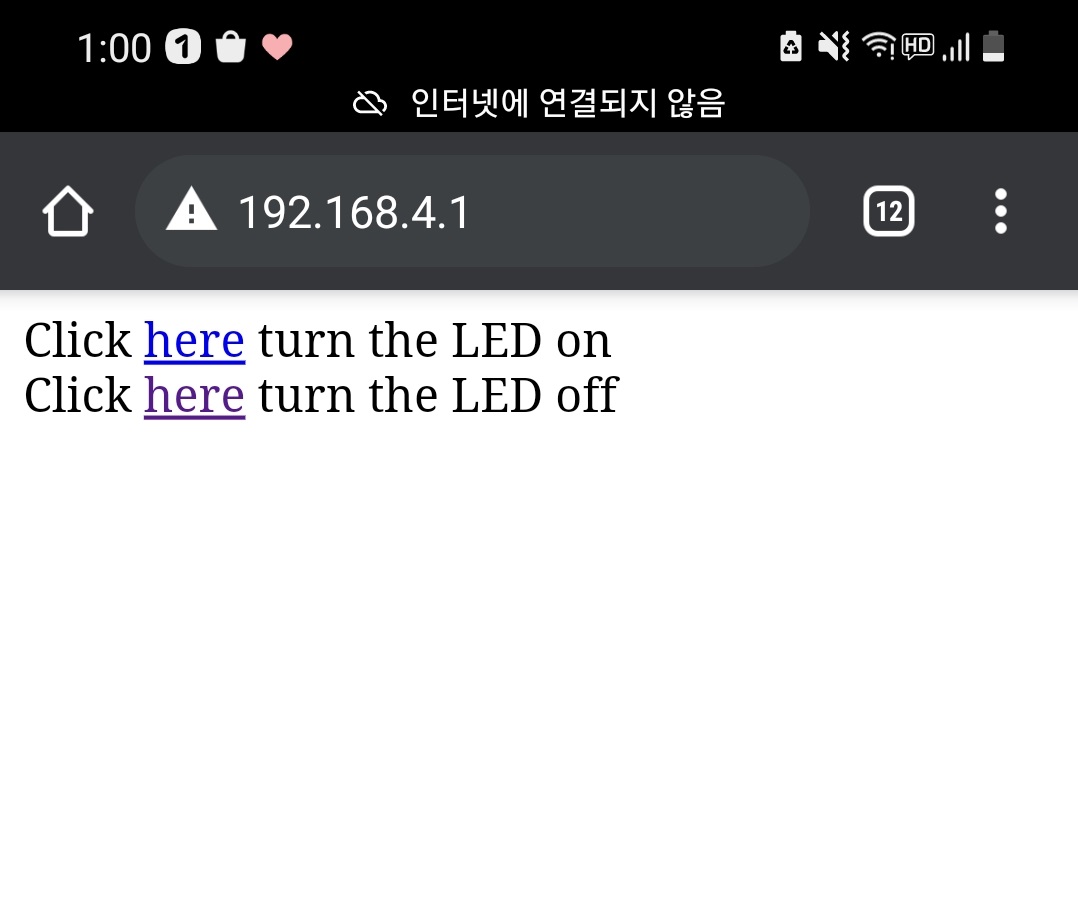
스마트 폰에 연결해 here을 누르게 되면 화면과 같이 출력이 되고 아두이노를 확인해보면
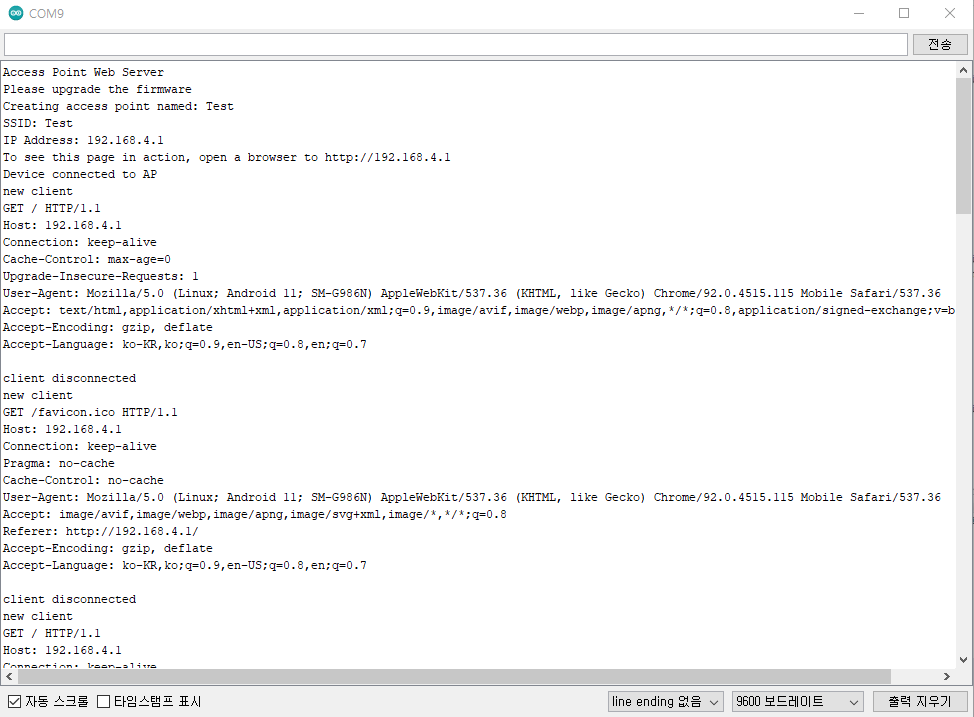
아두이노 보드의 LED의 점멸동작을 확인할 수 있습니다.

WiFi STA Mode 방법
728x90
'Arduino' 카테고리의 다른 글
| Arduino nano 33 IOT (0) | 2021.09.05 |
|---|---|
| Arduino nano 33 IOT - 개발환경 설정 (0) | 2021.09.05 |
| Arduino nano 33 IOT - WiFi 연결 (STA Mode) (0) | 2021.09.04 |
| Arduino nano 33 IOT - WiFi를 통한 MYSQL 연결 (0) | 2021.09.04 |
| Arduino Nano 33 IOT - AWS IoT Core 연결 (2) (0) | 2021.08.22 |
